In Using a Document Camera Part 1, the focus was on how to incorporate a document camera to share materials, typically used in face-to-face therapy, for telepractice sessions. In Using a Document Camera Part 2, the emphasis was on ways to use books to engage students. In Part 3 of this series, incorporating books is a continued theme. Do any of your students have goals related to producing grammatically correct compound or complex sentences to describe characters and events, respond to questions, or compose questions? Using a document camera to engage the student in a virtual book pass is a low cost high-yield activity with the potential to address all of these goals and more. In brick and mortar schools, a book pass in a classroom might look like stacks or tubs of books placed among the students. The student can choose books from the tub, look them over, then decide if they want to add it to their "Books I Want to Read" list. After a few minutes the book is passed on to another student to examine. The most effective book passes I have participated in are followed with a class discussion about what books the kids found the most interesting and exciting or having the students share their lists and explain why they added particular books. Picture in your mind the local children's librarian coming to a classroom and sharing tantalizing snippets of books available for check-out. Classroom teachers sometimes refer to this as giving a book a "book blessing". Kids, and adults for that matter, tend to gravitate to books shared in this way. Here is one way to emulate the benefits of a book pass experience while using a document camera in telepractice sessions:
One Speech Therapist
Martin Speech-Language and Literacy, LLC
Thursday, April 26, 2018
Tuesday, April 17, 2018
Teletherapy: Using a Document Camera Part 2
Books.
Books. More books. I love books—all kinds of books and when I started using a
document camera to share my favorites, a huge weight was lifted from my
nervous telepractioner
shoulders. Once again, I had the ability to share a book, using my voice,
stopping when I thought it made sense, and thinking aloud to facilitate
comprehension strategies in response to the child. And here is the amazing
part, I had the ability to zoom in and zoom out on parts of illustrations, words,
and sentences. That power to show parts while hiding others is a useful tool for
facilitating inferential thinking, questioning, and synthesizing. Bring on the
delicious wordless picture books! The wordless book used in the video clip
below is The Red Book by
Barbara Lehman.
Monday, April 16, 2018
Teletherapy: Using a Document Camera--Part 1
 |
| Thank you to Chelsea DiMarzio, one of my managers, for encouraging me to try a document camera and giving me new ideas for planning telepractice therapy sessions. |
Using a document camera to share materials, in my view, feels more like face-to-face therapy than sharing activities pulled up on a computer screen. Although the students don’t get to physically manipulate toys, they are often more compelled to use their oral language skills to verbally direct the SLP on how to engage with the toys. In essence, it feels like a barrier activity. A simple activity is to have a motivational coloring sheet under the camera and have the student instruct the SLP how they want it colored. Although your webcam can easily be used for Show and Tell activities, a document camera provides a way to share the details of objects and photos, even photos from a phone. Another simple low prep activity is to have parents text photos of pets or toys, share them on my screen with my document camera, and use them to engage the child in discussion, similar to face-to-face therapy.
Saturday, January 27, 2018
Transition to Telepractice
 |
| Using two monitors has increased my efficiency significantly. |
Since my last post six years ago, I retired from the brick
and mortar school system I worked in for twenty-six years. By the time I had
made the decision to retire, I was angry, disillusioned, dismissed, and disregarded.
I felt like a mailbox mowed down by a snow plow in January. I had been ground
down into disappearing dust. I worked
long hours doing paperwork and billing Medicaid which necessitated a significant
reduction in the time I spent with students. No workload model. No materials. No
professional development. No reimbursement for the licenses that were required
so THEY could receive Medicaid monies that went directly into the district’s general
fund. Even though the school system I worked for made it clear they were done
with me, I didn’t feel like I was done with my career as a speech-language
pathologist or educator. I hung on long enough to get my pension. I had to. I didn’t
feel I could take the risk of reinventing myself professionally without the
safety of an established income. I am now a telepractice speech therapy
provider—an independent contractor. The truth is that I am working my tail off.
One of the first hurdles has been both emotional and intellectual—changing my
mindset from public servant to self-employed. To be clear, telepractice is not
for wimps.
Thursday, August 23, 2012
Speech Therapy Pensieve: Part 2
After talking with a few speech colleagues in my district, I am liking the idea of using Google forms to track student contacts even more. I decided to create two additional forms. One for screenings and consultation services and another to document meetings. I'm not sure that tracking these therapeutic activities will be any faster using an iPad but I like the idea of having all the data in one place. And maybe, once I start using the forms, I will be able to glean some trends or big ideas. I was afraid that my co-professionals would think it was a dorky idea and it would be too difficult. But as it turns out, some of my speech buddies are also interested in experimenting with ways to collect and interpret student data using their iPad. My thinking is that any data collection method needs to be quick. As school speech therapists, our time with students is often brief and we need to be able to use every instructional minute wisely. Data collection cannot be so cumbersome that it steals away lots of these minutes. I anticipate that I will want to make revisions to the forms as I begin using them. Below is a screenshot of the live form for tracking screening and consultation services. Under the live form is a view of what the columns in the Google spreadsheet will look like. Any suggestions, questions, or comments are very much appreciated.
 |
| Screenshot of the live form as it will appear on my iPad. |
 |
| This shot shows what the buttons will look like on my iPad. |
Tuesday, August 21, 2012
Speech Therapy Pensieve: Part 1
A few days ago I came across two excellent blog posts from Ruth Morgan at Chapel Hill Snippets explaining how she uses Google forms to track student therapy contacts. As a literacy coach, I used Google forms to create my own digital conferring notebook and was itching to use the same approach with my speech therapy students. Ruth created an individual Google doc for each of her students which allowed her to display all therapy notes on a comprehensive spreadsheet. I liked this idea and may end up following Ruth's model but I also wanted to experiment with a single form that could capture all of my therapy notes for all of my students. Below is a screenshot of the live form I'm playing with as well as what the spreadsheet looks like. I will probably enter some dummy data to get a feel for how it will work or not work.
Whenever I create a form in Google docs, I start with what information I will need and how I want it to look in the spreadsheet. In other words, I don't start by creating a form. I begin with sketching out a spreadsheet on paper, then go from there. I want my form to be simple, quick, and flexible. And I want the columns to fit across one sheet of paper in a landscape view. I usually do a test print of what the spreadsheet will look like before I finalize the questions on the form. In the future, when I need to print the information I have collected, I want it to be in a useful format. Please follow the links for the live form and the spreadsheet to take a look, ask any questions, and provide any suggestions or comments.
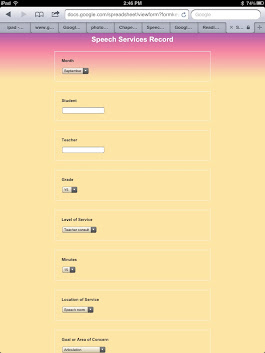 |
| This is what the form will look like on my iPad. |
 |
| This shot shows the headings for the data I want to collect. |
Thursday, August 2, 2012
Blogging Using My iPad
Kind of a boring post title. It may seem like a small thing but I've been interested in finding ways to work on multiple blog posts on the go for a while. I tend to write and publish in the early morning hours before work or late at night after finishing dishes, laundry, and school work. My work day is typically filled to the brim with activity but sometimes I have a spare minute or two that I would like to use to start drafting a post. My iPad together with the Blogsy app are making this more possible. Like many of the apps I most use frequently, Blogsy takes some effort to learn. I don't see that as a negative. My biggest issue with using my iPad to compose and post wasn't learning Blogsy but using the iPad's internal keyboard. I found that I just wasn't able to get my thoughts down fast enough. I invested in an Apple wireless keyboard which brought me instant relief. I splurged and swallowed the high price tag and I couldn't be happier. I can easily switch from the internal keyboard to the wireless keyboard according to my needs or the setting. Apple also has a trackpad that integrates with the keyboard but I don't feel the need for it. The arrow keys together with touching the screen works just dandy for me.
 |
| My keyboard is lightweight and portable. I love it! |
Subscribe to:
Comments (Atom)

